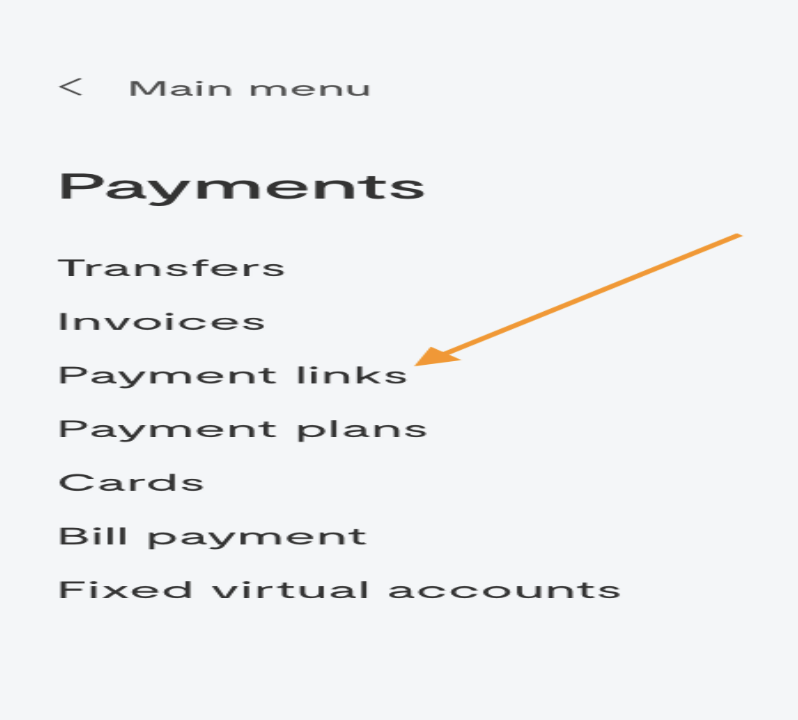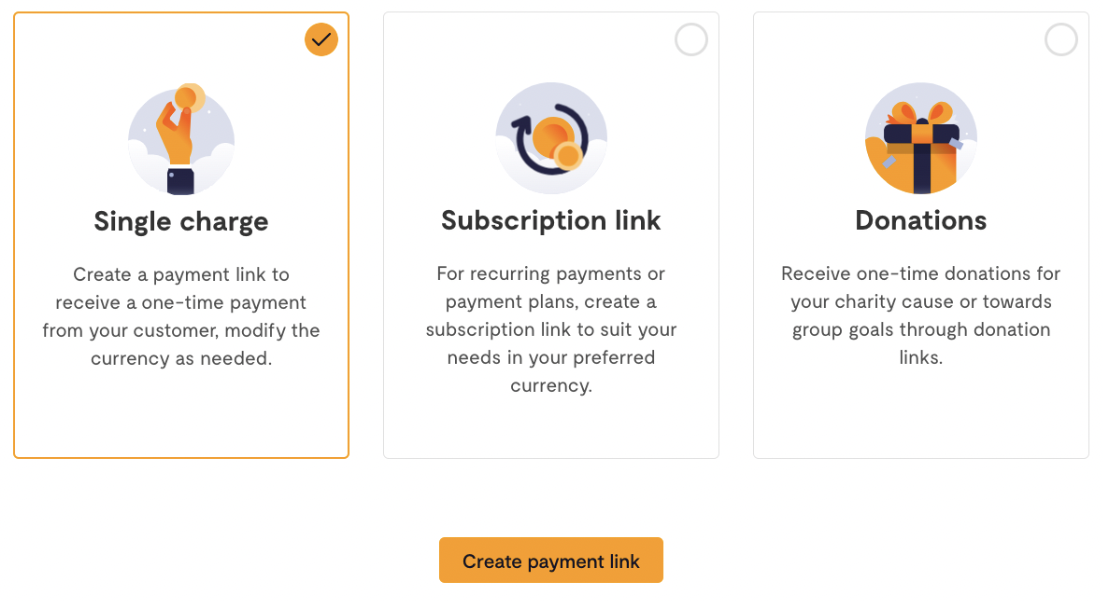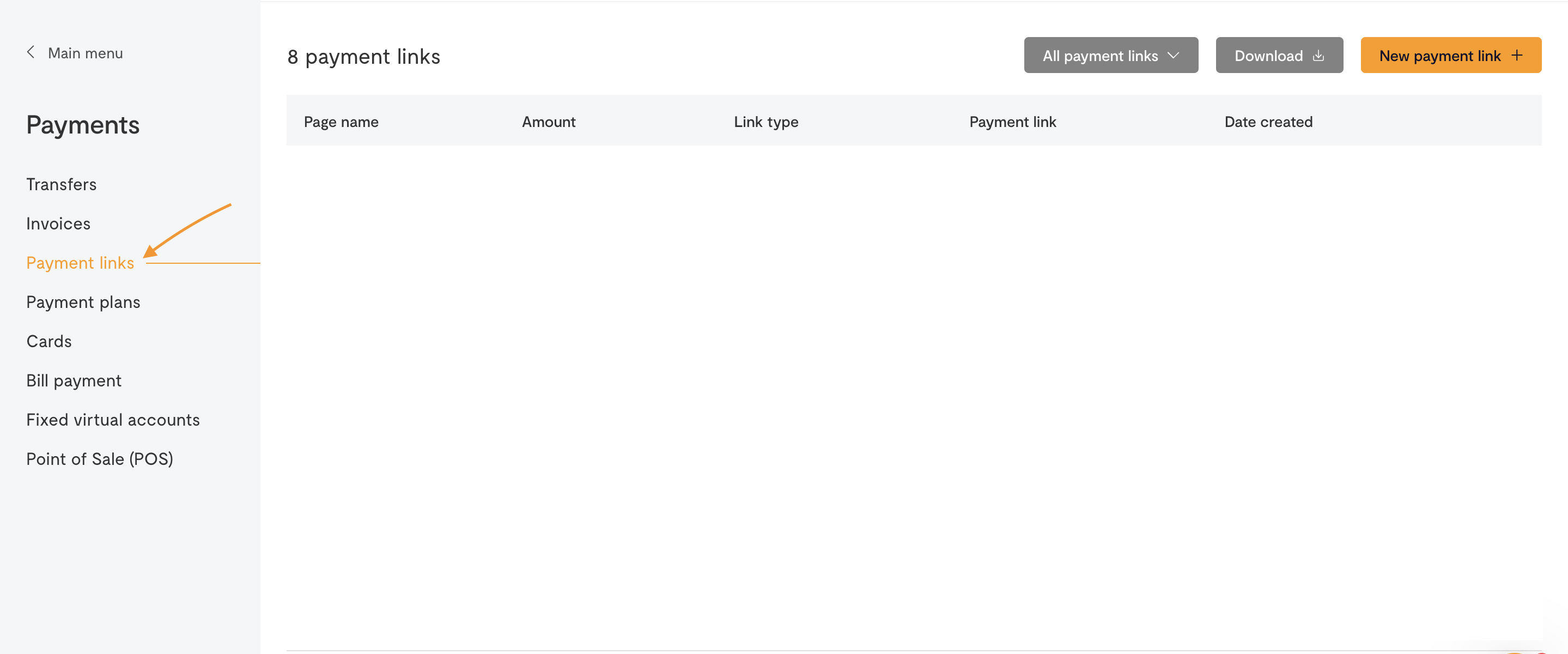How to create a payment link
Updated 9 months ago
How do I create a Payment Link on Flutterwave?
Creating a Payment link on the Flutterwave dashboard is simple. Here’s how to create and use your Payment Links:
Log in to your Flutterwave dashboard.
Navigate to the "Payments" section.
Go to the "Payment Link" section.
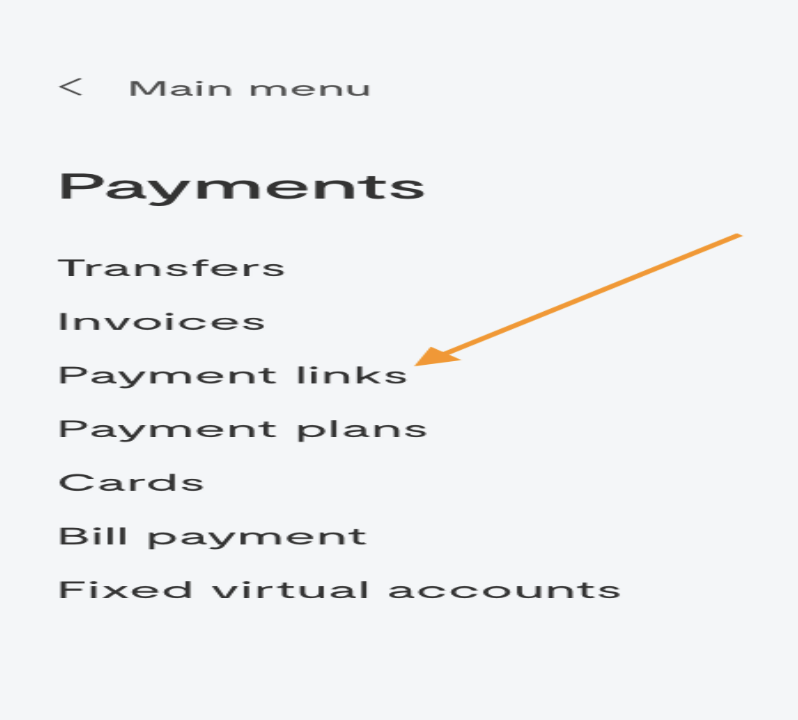
Click "Create Payment Link" if you have never created a payment link before, or click the "+ New Payment Link" button at the top right corner of the page.
Select the "Single Charge" payment link type
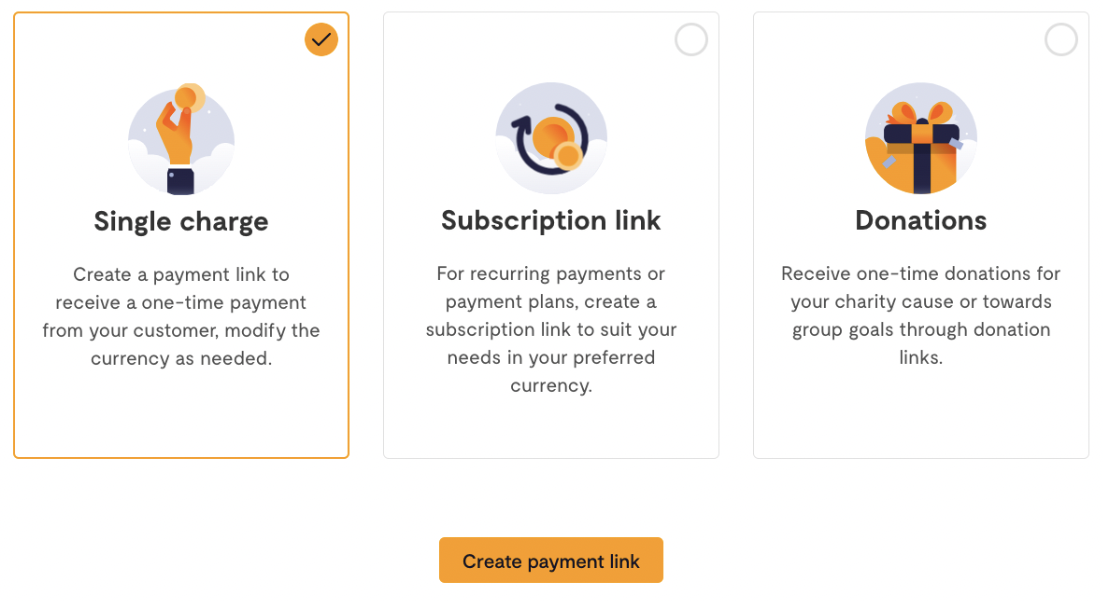
Fill in the payment link details:
Enter the name, description, and logo of the payment link.
Choose your preferred currency for receiving payments.
If your product has a fixed price, enter the amount. If not, leave it empty to allow customers to enter the actual amount of the product they are paying for.
Choose to receive notifications via WhatsApp or email.
For WhatsApp and emails, you can add up to 3 numbers and email. You can delete or add numbers as needed, but the maximum is 3.
Customize your payment link to suit your business needs. Options include:
Customizing the payment link URL.
Setting limits on the currencies you can receive.
Adding a redirect link after payment.
Collecting additional information from your customers.
Once you’re done customizing, click "Create Link." and you’re all set.
You can share the payment link directly with your customers to make payments to you directly.
About Payment Link QR
Flutterwave merchants can now easily receive payments from their customers through Payment Link QR. This feature allows you to generate a QR code linked to a payment link, which your customers can scan to make payments.
How do I create a Payment Link QR on Flutterwave?
Creating a Payment link QR is simple. Here’s how to create and use your Payment Link QR:
Log in to your Flutterwave dashboard.
Navigate to the "Payments" section.
Go to the "Payment Link" section.
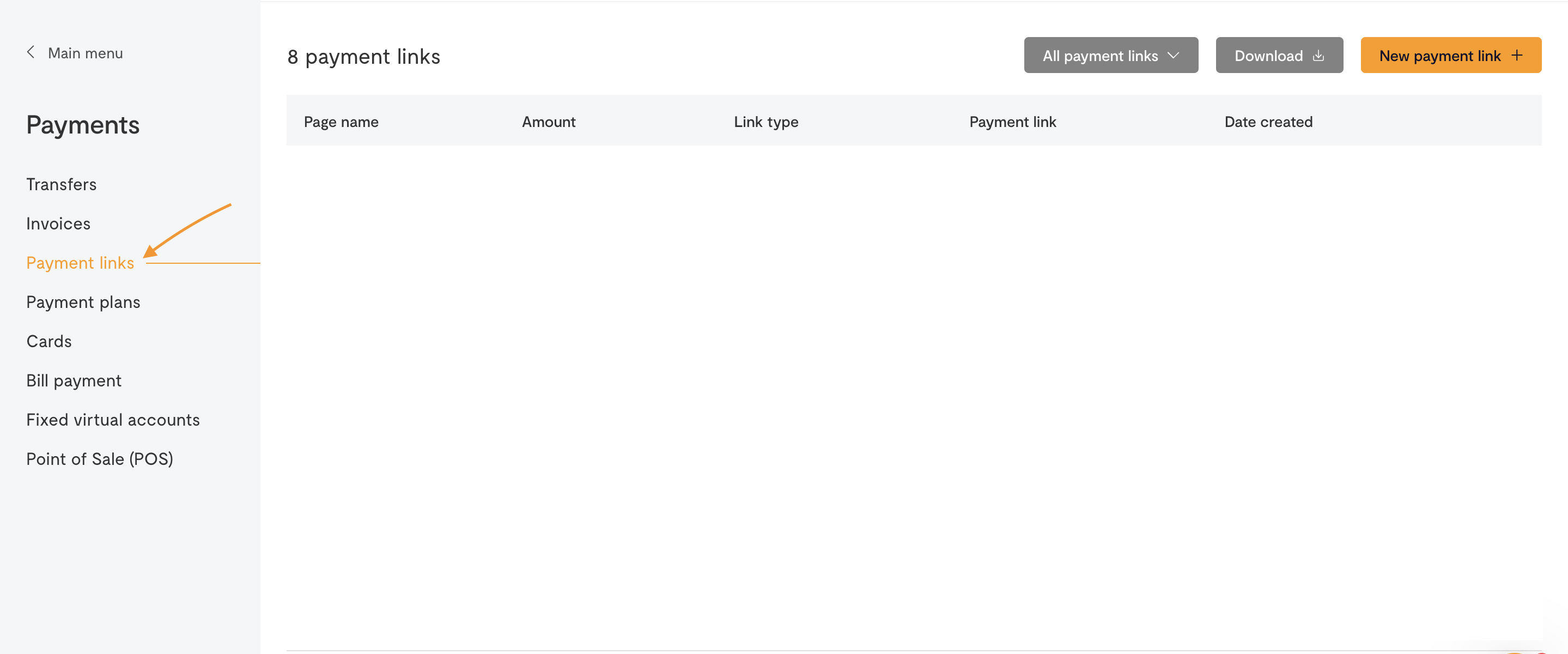
Click "Create Payment Link" if you have never created a payment link before, or click the "+ New Payment Link" button at the top right corner of the page.
Select the "Single Charge" payment link type
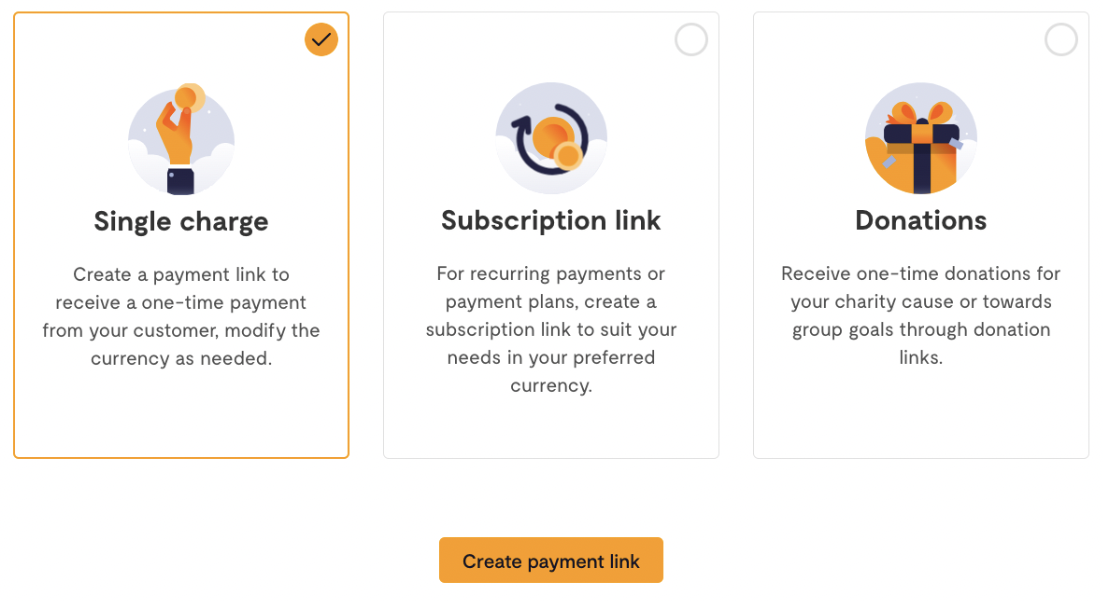
Fill in the payment link details:
Enter the name, description, and logo of the payment link.
Choose your preferred currency for receiving payments.
If your product has a fixed price, enter the amount. If not, leave it empty to allow customers to enter the actual amount of the product they are paying for.
Choose to receive notifications via WhatsApp or email.
For WhatsApp and emails, you can add up to 3 numbers and email. You can delete or add numbers as needed, but the maximum is 3.
Customize your payment link to suit your business needs. Options include:
Customizing the payment link URL.
Setting limits on the currencies you can receive.
Adding a redirect link after payment.
Collecting additional information from your customers.
Once you’re done customizing, click "Create Link." and you’re all set.
You can share the payment link directly with your customers or download the QR code to share for easy payments. Using the Payment Link QR simplifies the payment process, making it quick and convenient for your customers to complete transactions.
How to make payments via the Payment Link QR Code
Making a payment using the Payment Link QR code is simple and convenient. Here’s how to do it:
You can either receive the payment link directly from the merchant or scan the Payment Link QR code provided.
Once redirected, you’ll be taken to a form where you need to enter the following information:
Currency you’re paying in.
Payment amount.
Your name.
Your email address.
Any additional required information.
Click on "Pay" after filling in the details. You will be redirected to a checkout page.
On the checkout page, select your preferred payment method and complete the payment.
The process is very smooth and easy, allowing you to quickly complete transactions with ease.
What are the fees associated with using the Payment Link QR code?
There are no changes to the existing fee structure for using the Payment Link QR code. For detailed information on our fees, please view our fee structure here.
How many payment link QR codes can I generate?
You can generate one QR code per payment link. Once created, you can share, download, and print the QR code for your customers to scan and make payments. If needed, you can always re-download the QR code from your dashboard.
What countries is this available in?
The Payment Link QR code feature is available in all countries where Flutterwave operates. Please check our here for the most up-to-date list of supported countries.
Are there other ways to receive real-time notifications aside from WhatsApp?
Yes, in addition to WhatsApp, you can also receive real-time payment notifications via email. You can configure up to three email addresses to receive these notifications.
Can I change the WhatsApp numbers linked to my payment link QR?
Yes, you can change the WhatsApp numbers linked to your payment link QR at any time. You can add or delete numbers as needed, with a maximum of three WhatsApp numbers allowed. Here’s how to change your WhatsApp number:
Log in to your Flutterwave dashboard.
Navigate to the "Payment Link" section.
Select the payment link you want to edit.
Add or delete numbers as needed, ensuring the total does not exceed three.
You can easily manage and update your contact information to ensure you receive timely payment notifications.
Which payment methods are supported on the payment link QR
The Payment Link QR supports a variety of payment methods including, but not limited to, card payments (Visa, American Express, Mastercard, Verve), Apple Pay, Google Pay, bank transfers, mobile money, and other local payment options available in your country. The exact options applicable to the selected country currency will be displayed on the checkout page after scanning the QR code.
We'd like to hear from you
Suggest the type of support articles you'd like to see
Still need help?
Get in touch if you have more questions that haven’t been answered here