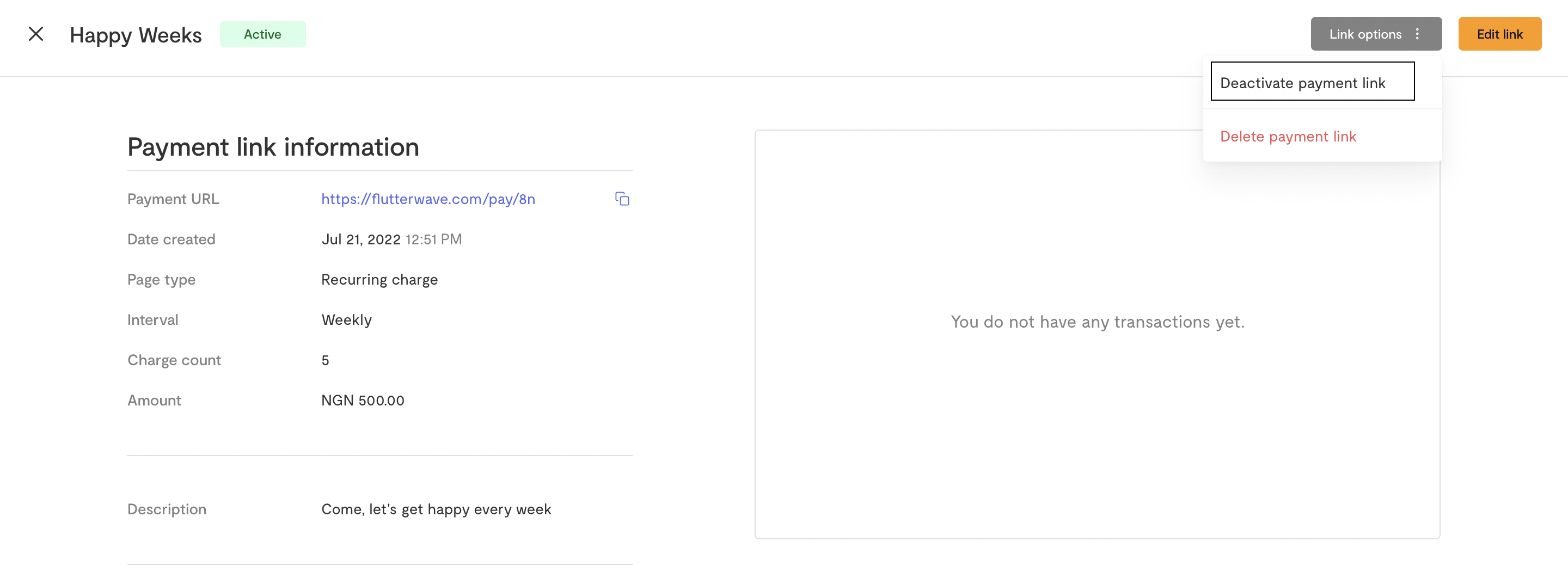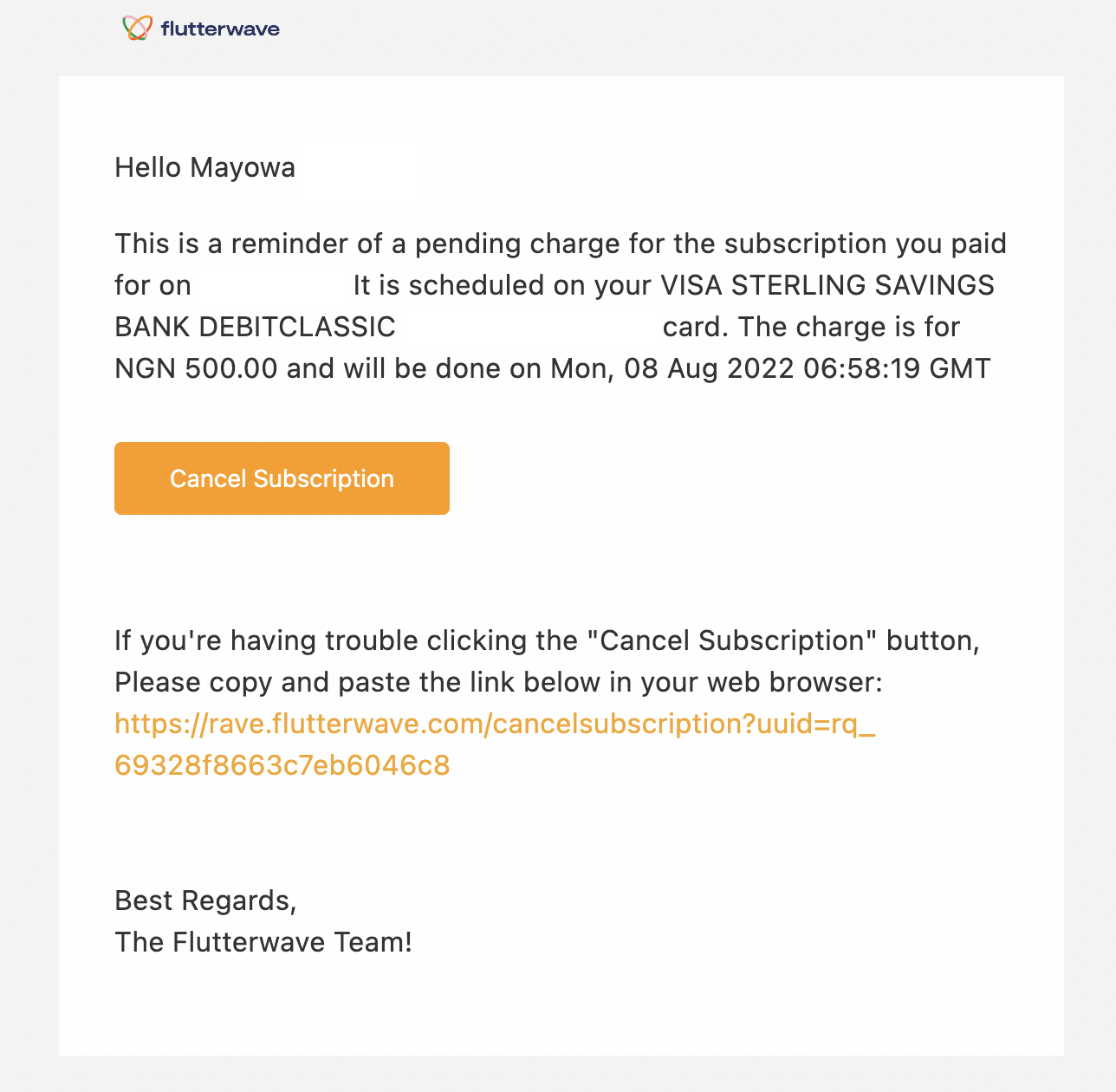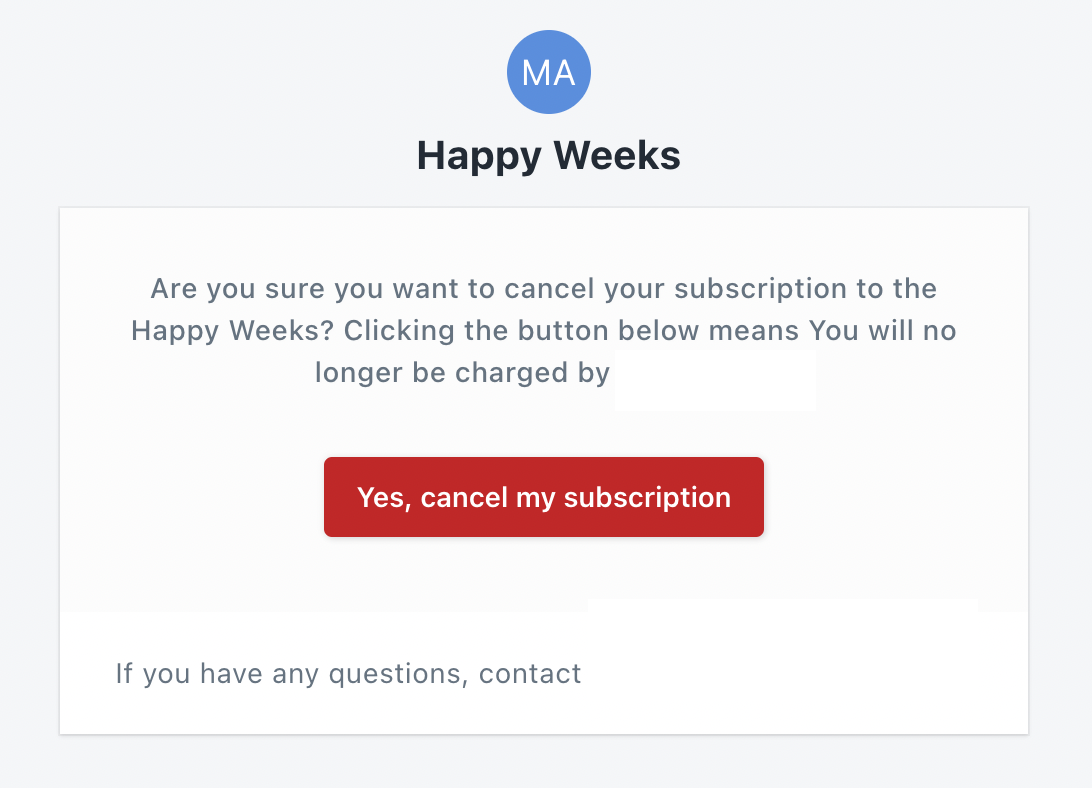Create a subscription payment link
Updated 36 months ago
A subscription payment link allows your customers to subscribe to a recurring payment that will be automatically deducted from their cards every billing cycle (yearly, monthly, daily or even hourly). Your customers can access your different subscription payment pages through the links that Flutterwave will generate for you.
To create a subscription payment link:
On your dashboard, click “Payments” and select “Payment Links”
Click "New payment link"
Choose the "Subscription link" option to create a subscription link
Fill in the details for the subscription including the intervals between payments (hourly, daily, monthly or yearly) and the number of times the customer is to be charged after the first payment.
Select “Create Link” to create the link to your subscription payment page.
You can share this link with your customers for them to access your payment page and subscribe to the payment plan.
To cancel or deactivate a subscription payment link
On your dashboard, click “Payments” and select “Payment Links”
Select the payment link you want to cancel or deactivate
Click "Link options" at the top right then click "Deactivate payment link"
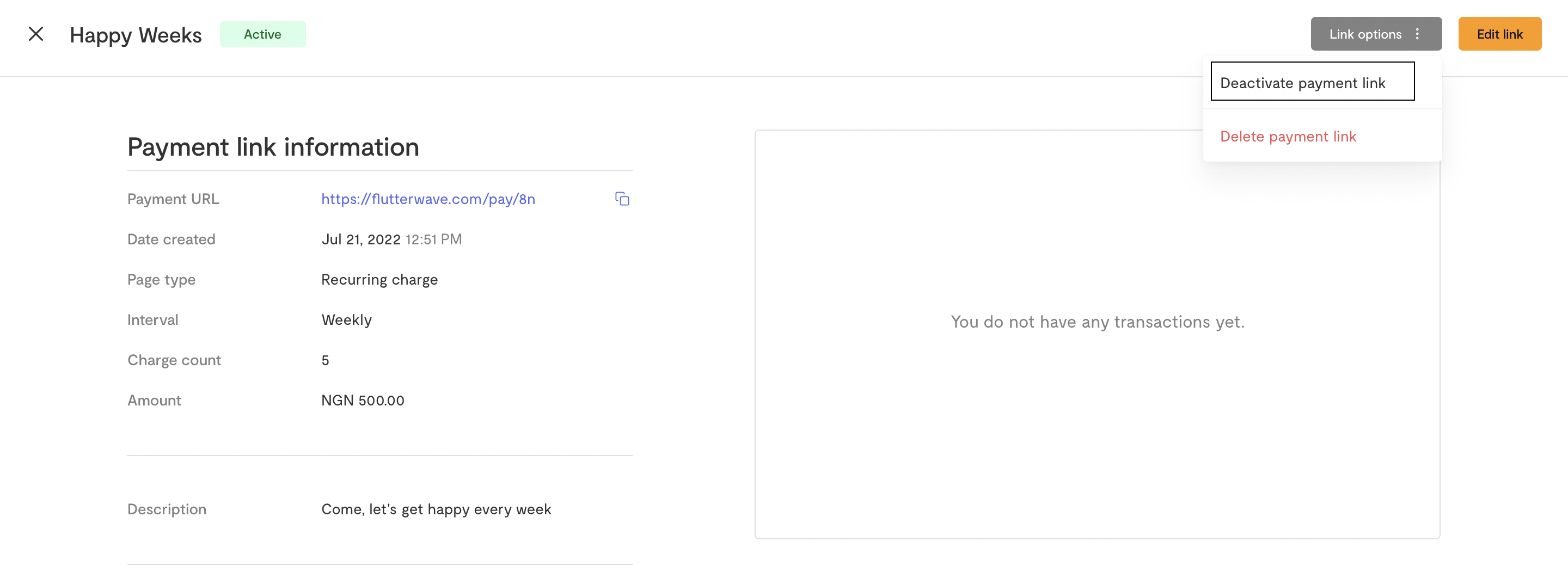
To cancel a subscription payment link
As a customer, you can subscribe to a payment link and you will be charged at every billing cycle. If you want to cancel your subscription to that payment link:
You will typically receive an email that looks like the one below when you subscribe to a payment link. Click on the "Cancel Subscription" button
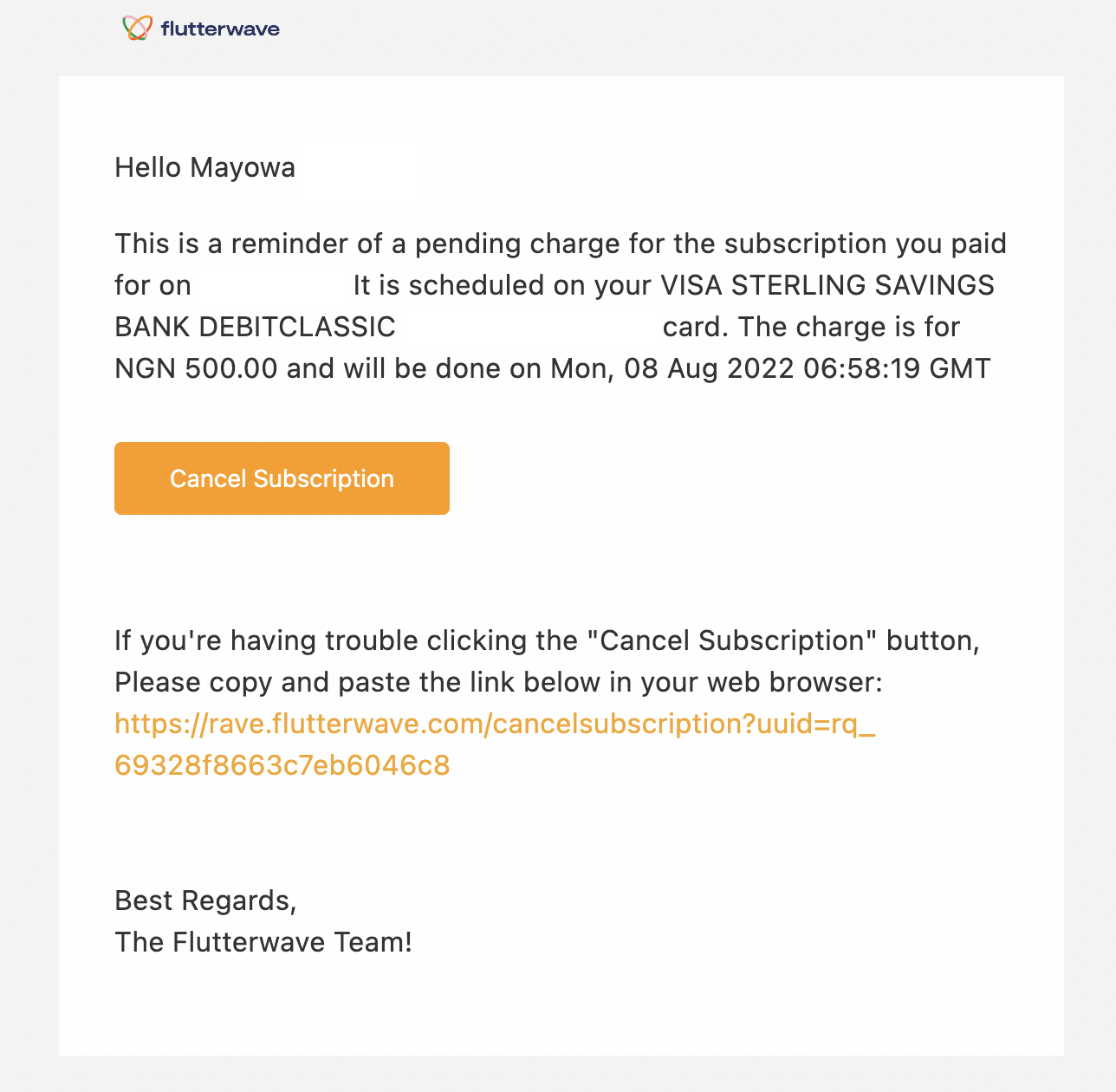
You will be redirected to a page that looks like the one below. Click "Yes, cancel my subscription"
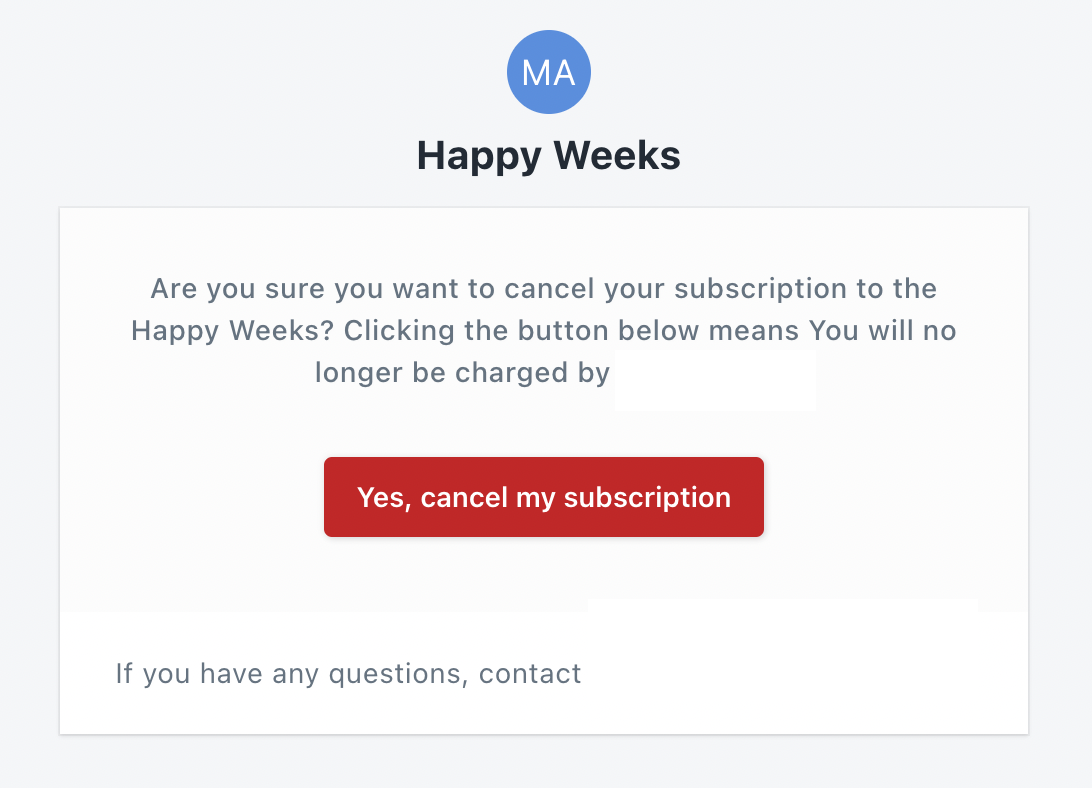
We'd like to hear from you
Suggest the type of support articles you'd like to see
Still need help?
Get in touch if you have more questions that haven’t been answered here