Creating and cancelling payment plans
Updated 2 months ago
A payment plan is used to charge your customers for recurrent payments. Your customer inputs their card details only once (the first time they’re paying) and Flutterwave automatically charges them for subsequent payments.
In this article:
What is a Payment Plans page?
How to create a payment plan
View payment plan details
Canceling subscriptions to a payment plan
What is a Payment Plans page?
The Payment Plans page shows all the payment plans created on your Flutterwave account. Here, you can create different payment plans, view all customers subscribed to a plan, and unsubscribe/resubscribe customers to payment plans. You can also deactivate payment plans here.
How to create a payment plan
Login to your Flutterwave dashboard and go to the ‘Payments’ tab
On the Payment Plans page, click "Create payment plan".
In the dialog box that comes up, fill in the details for the payment plan and click "Create plan" to complete theprocess.
Your customers are automatically subscribed to this plan by making payments on your website or app. See our documentation for more details on how to subscribe customers to payment plans.
View plan details
Click on a plan on the Payment Plans page. This will show the details of the plan, including the customers that have subscribed to this plan.
Cancel subscriptions to a payment plan
Sometimes, customers want to opt out of their subscription. To do this from the dashboard, simply select the specific plan to show the customers subscribed to that plan. Click the ‘Cancel’ button to the right of the customer’s details.
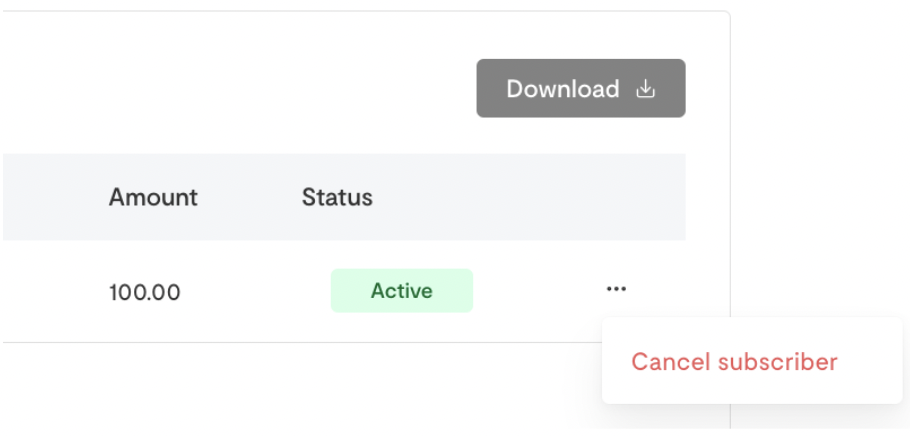
We'd like to hear from you
Suggest the type of support articles you'd like to see
Still need help?
Get in touch if you have more questions that haven’t been answered here