Add users to your business
Updated 22 months ago
You can share access to your Flutterwave account with other stakeholders like your business partners, support staff, developers, and so on. Each user has their unique login details to your Flutterwave account and will be assigned a 'Role'. A Role ensures that each user can only access the permissions that you've allowed them.
To add users to your Flutterwave account:
Log into your Flutterwave account and click 'Settings' on the bottom left side of your Flutterwave dashboard.
Click on the "Team" tab, then click on the 'Invite new members +' button to add a specific user.

Enter the details of the new user in the form displayed and assign them a role. A list of permissions for each role is displayed to guide you.
Assign a role to the user and click on 'Invite new member'.
Enter the OTP sent to your email address or phone number to complete the process.
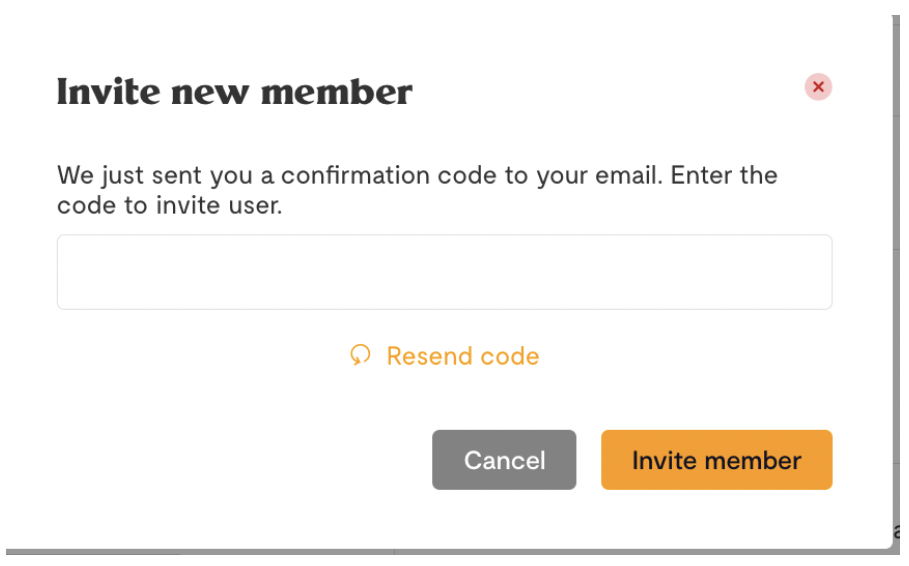
You can update a user's role or remove them from your account at any time.
The new user gets an email invite to join your Flutterwave account and can accept it by clicking the 'Accept Invitation' button in the email to set up.
You can view the user's details on the Team dashboard, alongside the roles you've assigned to them.
We'd like to hear from you
Suggest the type of support articles you'd like to see
Still need help?
Get in touch if you have more questions that haven’t been answered here