Store Analytics
Updated 27 months ago
What is Store Analytics?
Store Analytics is a dashboard feature that provides merchants with comprehensive insights into customers' purchasing habits. It enables Flutterwave merchants to track a customer's entire journey, from their initial store visit to the moment they complete a purchase.
How to view Store Analytics
To view your store's analytics, follow these steps:
Login to your dashboard and navigate to "Store".
Click on "Overview". Your store insights will be captured on this page.
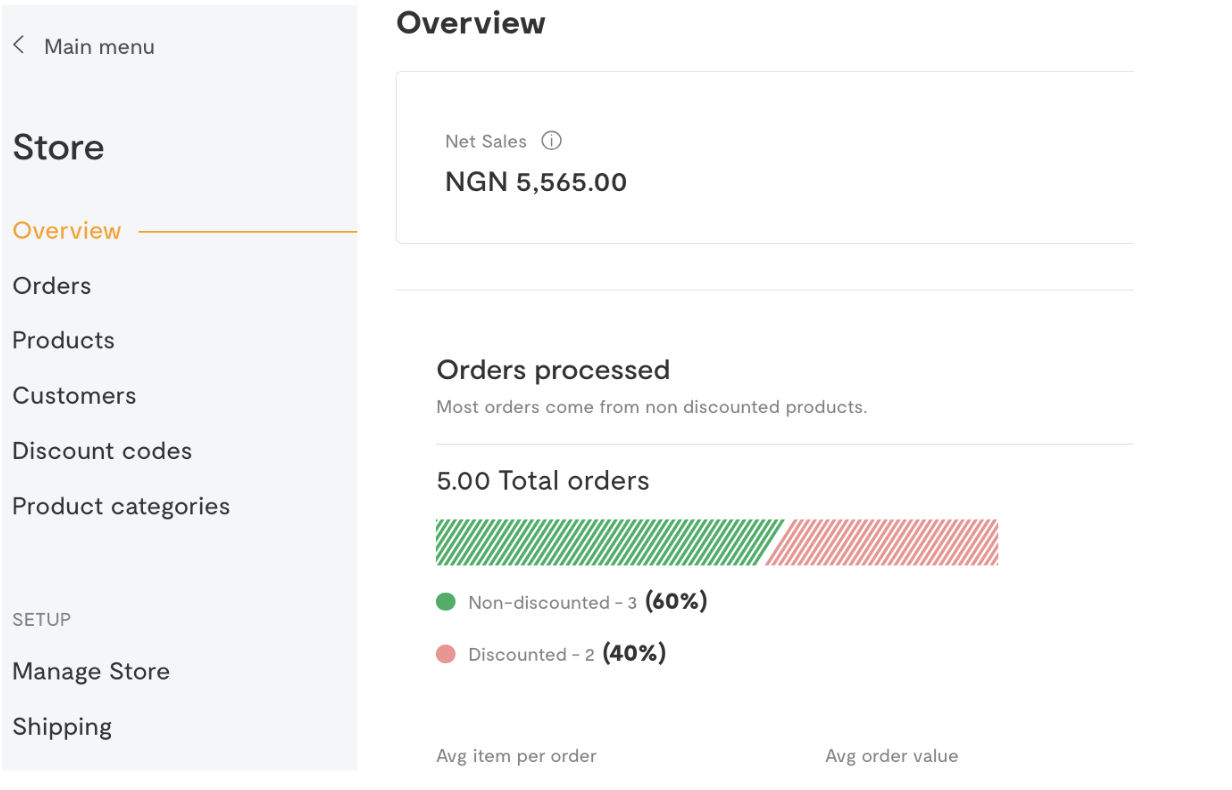
What type of insights can I get?
The following analytics can be viewed on your dashboard.
Metric | Meaning |
|---|---|
Gross Sales | This is the total amount of the sale price of the product(s) multiplied by the quantity sold. The gross sale includes refunds, coupons, discounts, shipping fees, and transaction fees. |
Net Sales | This is the sales price of the product(s) multiplied by the quantity sold. Refunds, coupons, shipping, discounts, and transaction fees are not included. |
Orders Processed | This provides insight into the total number of items ordered, whether they are discounted or non-discounted orders. You can also view the average number of items per order and the average order value in your currency. |
Top Customers | This gives you insight into your top customers and the average revenue generated from each customer. Here, you can view the name and email address of each customer, the total amount spent, and the number of orders from each customer. |
Sessions & Conversions | This section provides insight into the number of visitors to your store and how many customers complete a purchase. |
Top Performing Product | This section provides insight into your top-performing products. This information helps you avoid selling out your most ordered items. y |
How often are the analytics updated?
Your store analytics are continuously updated in real-time as customers visit and make transactions on your Flutterwave Store, reflecting changes instantly with each new visitor and purchase.
Can I filter my store analytics?
Certainly, you can filter your store analytics to display customer insights for a certain period. To do this, follow these steps:
Login to your dashboard and go to "Store."
Click on Overview.
Click on the drop-down to select a date or enter a custom date by selecting the start and end date on the filter displayed.
Click "Apply Filter."
Your store analytics will be displayed to you within the selected period.
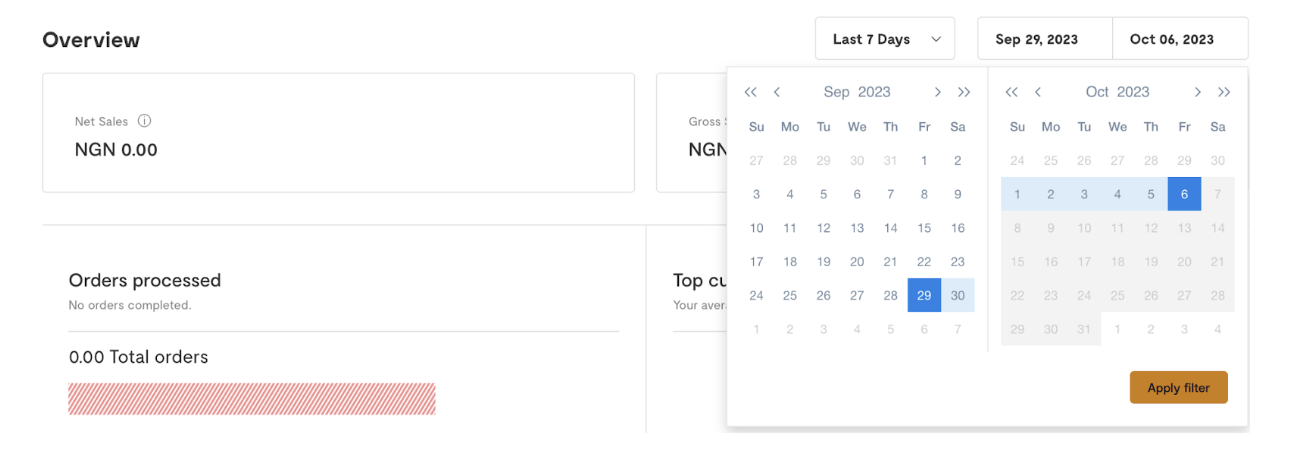
Can I download my store insights?
At the moment, you can only access insights right on your dashboard.
The store analytics I need are not captured, what do I do?
Get in touch with us with specific insight requests via email at hi@flutterwavego.com.
We'd like to hear from you
Suggest the type of support articles you'd like to see
Still need help?
Get in touch if you have more questions that haven’t been answered here