Test Mode
Updated 19 months ago
What is Test Mode?
Upon signing up on Flutterwave for business, your account is automatically placed in test mode. Test mode allows you to extensively test all of Flutterwave's service offerings without using real funds. All newly created Flutterwave accounts are in test mode until the verification is completed and approved.
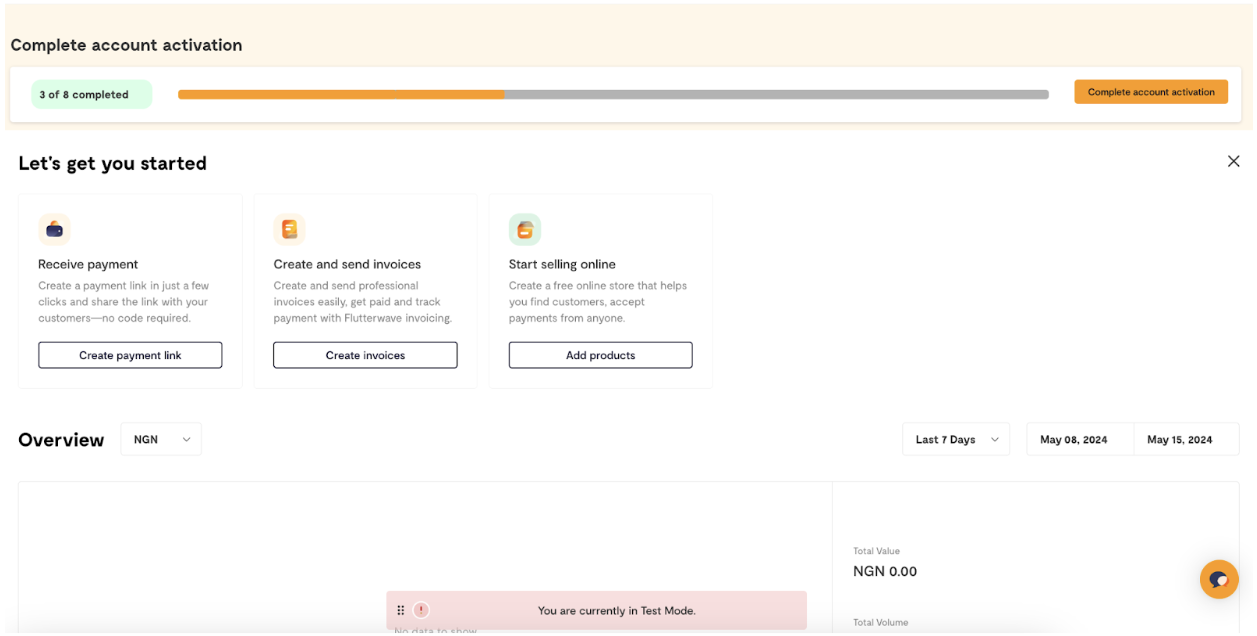
In test mode, you can access all features and carry out activities safely in a controlled environment. You're able to make test payments, create an e-commerce store, send invoices, or test APIs.
How do I switch to live mode?
Your account is automatically switched to live mode once your verification is completed and approved. To verify your account, log in to your Flutterwave dashboard and click the "complete account activation" banner at the top of your screen to verify your account.

Click here to see a list of the compliance requirements on Flutterwave.
Can I switch back to test mode once my account is live?
Yes, you can switch your account back to test mode if you need to test any feature or implementation. To do this:
Login to your dashboard
Click on the name dropdown at the top left corner of your screen
Enable the test mode button
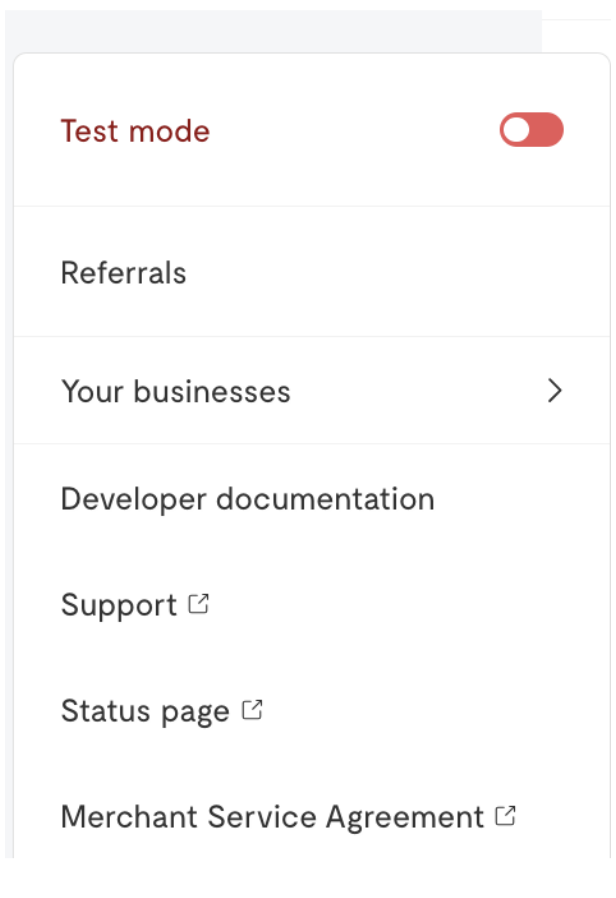
I'm having issues with my verification. What should I do?
If you experience any issues with verifying your Flutterwave account, please do not hesitate to contact us at hi@flutterwavego.com.
We'd like to hear from you
Suggest the type of support articles you'd like to see
Still need help?
Get in touch if you have more questions that haven’t been answered here