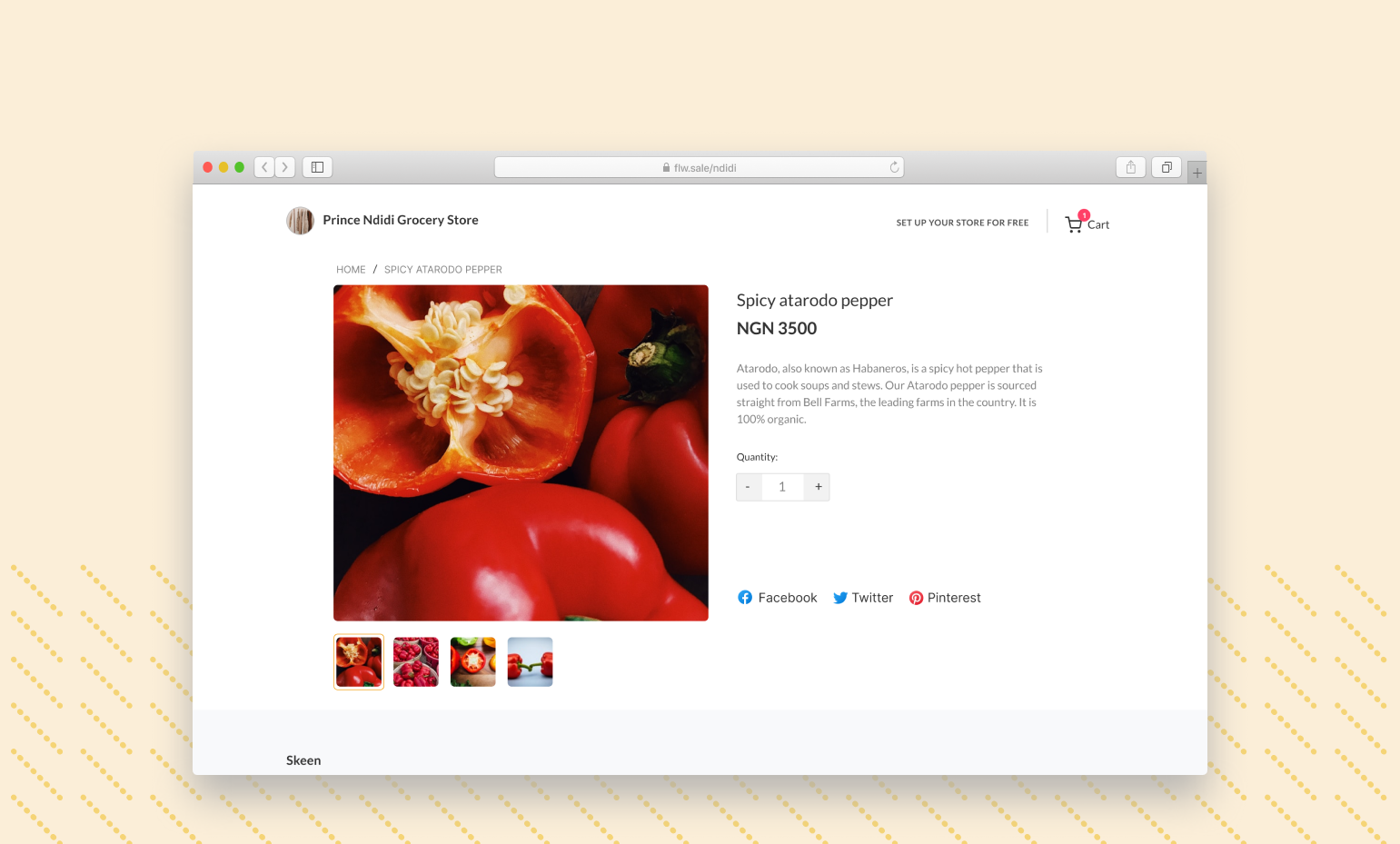If the best tasting food doesn’t look good to the eyes, it’s always a struggle to get the uninitiated to try it. Everyone in the food business knows this, that’s why restaurants and other food businesses invest in product photography.
However, this concept doesn’t apply to food only. It applies to virtually every business. Great product photography increases the appeal and chances of customers buying.
To help you show off your great product photos, we have introduced Multiple Product Images. So, instead of posting only one image, now you can post multiple images to show off your great product photos, and give your customers a chance to see your product from different angles.
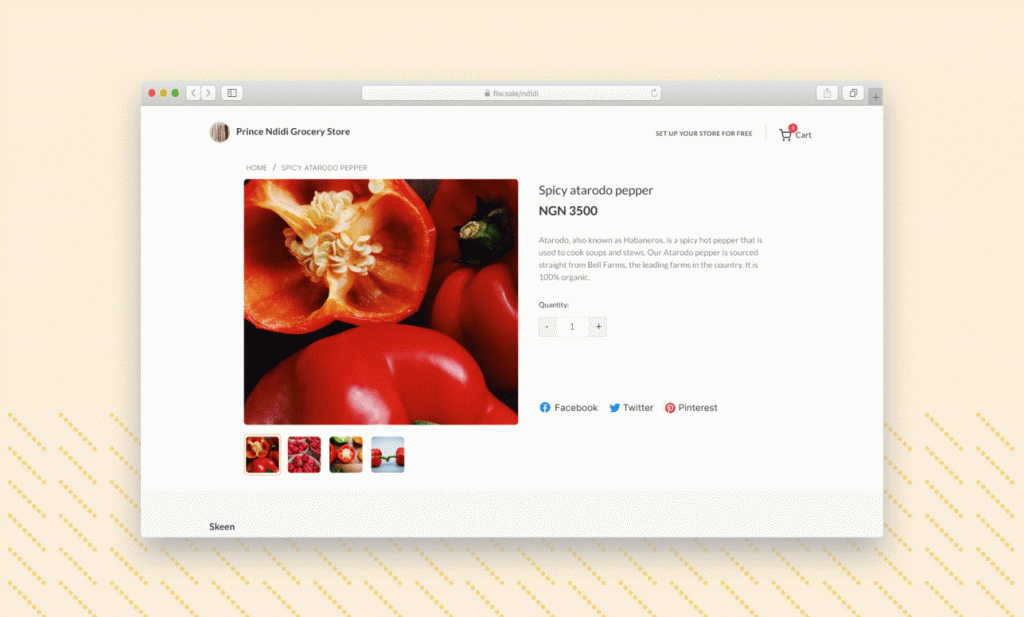
When adding a new product to your store now, you’ll see that you’re allowed up to 5 product images per product. To add multiple images to existing products, go to your Store on the Flutterwave dashboard, and select the product from the list. Click “More Actions” and select “Edit Product.” Add more images using the “+” sign.
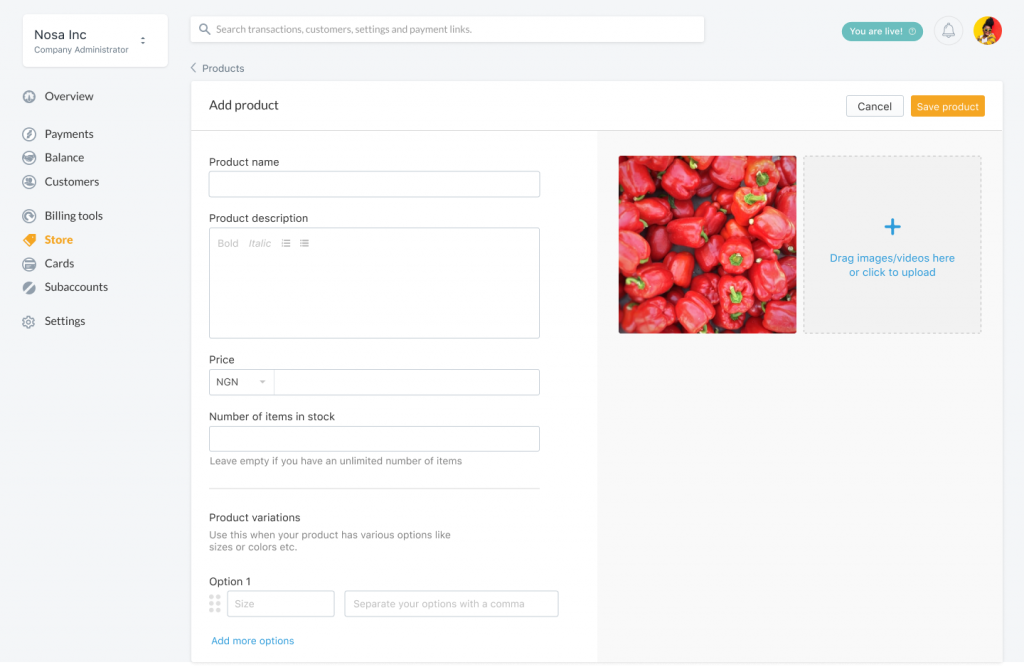
And it gets even better…
You can now also format your product description to make it clearer. Prior to now, you couldn’t add sub-headings or numbered lists to your descriptions. It ruined the experience a bit but thankfully that’s in the past now. When adding a new product, take advantage of the formatting provided to give your customers a very seamless experience.
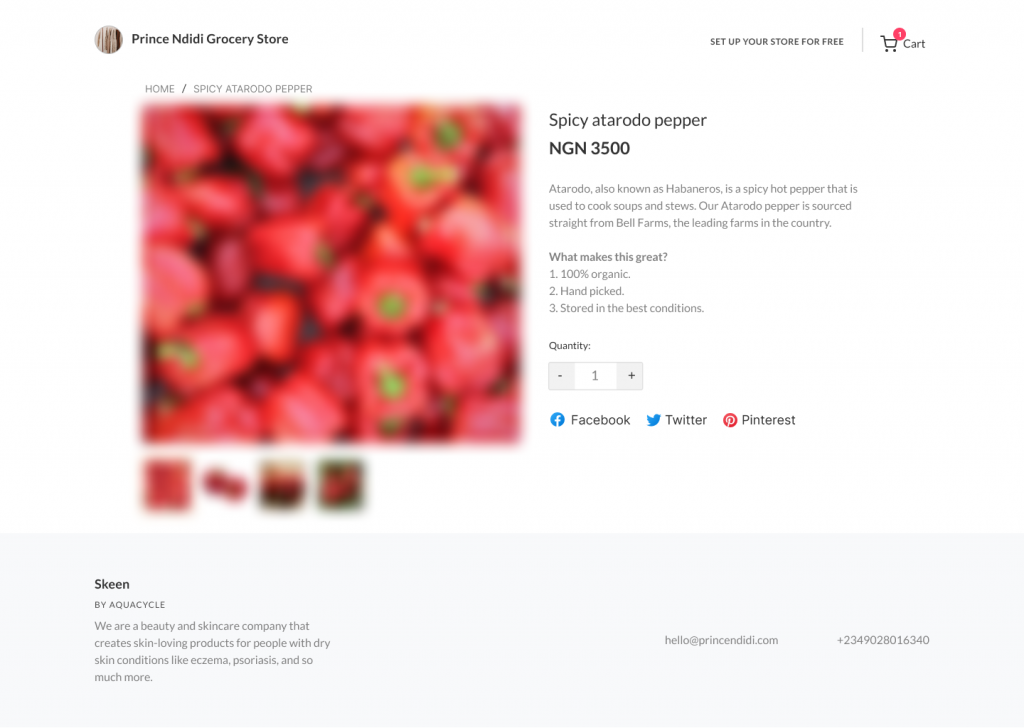
If you need any help on how to improve your photography, we wrote an article to help you. Read it here.
These changes are only a prelude to what we have in stock. We’ll continue to improve the product based on your feedback. Thank you for your support.